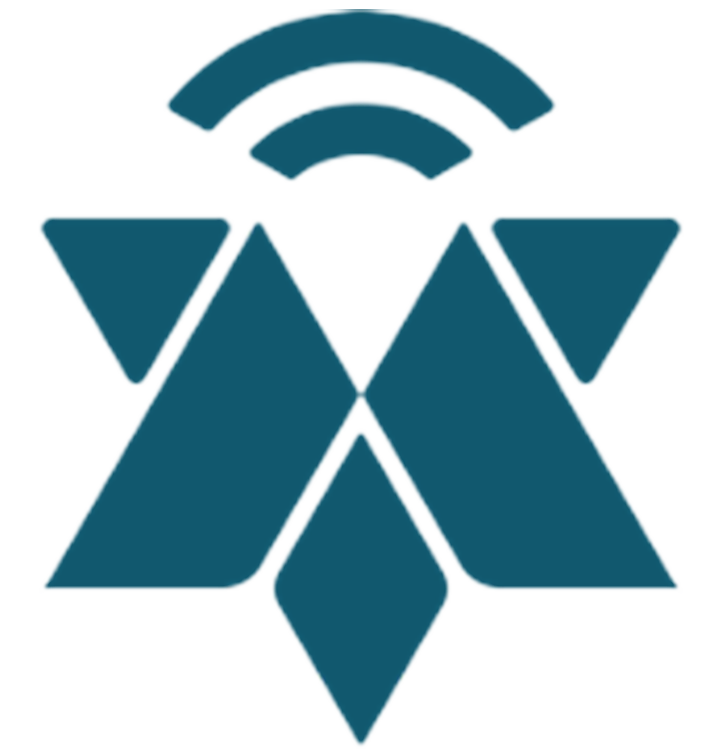Suppliers

Table of Contents
1.0 How to get invited in as a supplier
NB! Remember to answer all the questions within each category.
There is a video at the bottom explaining the process of registering, mapping,
and submitting required information.
1.0 How to get invited in as a supplier
Invited in through a link: See 2.0.
Invited in via email, assigned a username and password: See 2.1.
2.0 Invited in trough a link
If you open the link you have been assigned, you will encounter this page:
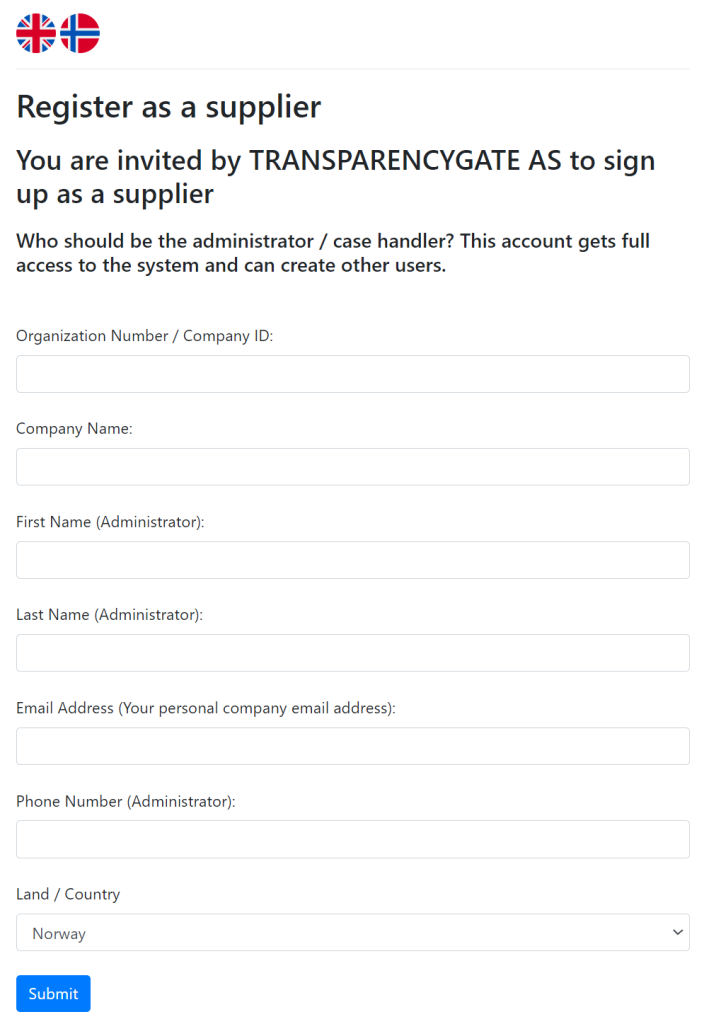
Here, you can register as a supplier. Please fill out all fields and then click “Submit.”

You will now receive an email from Digitaliq AS with your username and password (2.1).
2.1 Email with your username and password
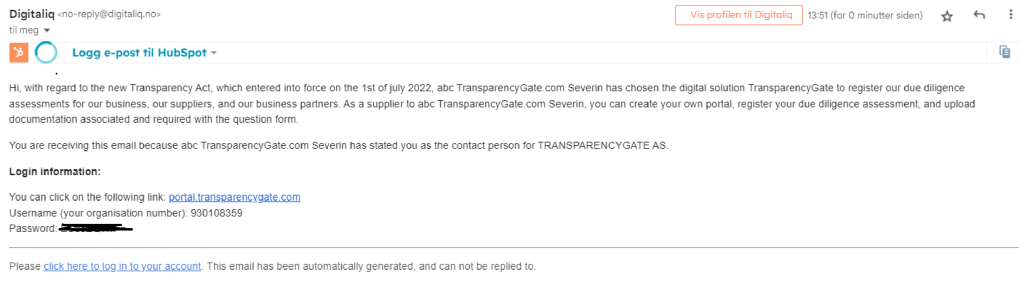
Click on the link and log in as a supplier.
2.2 Log in screen
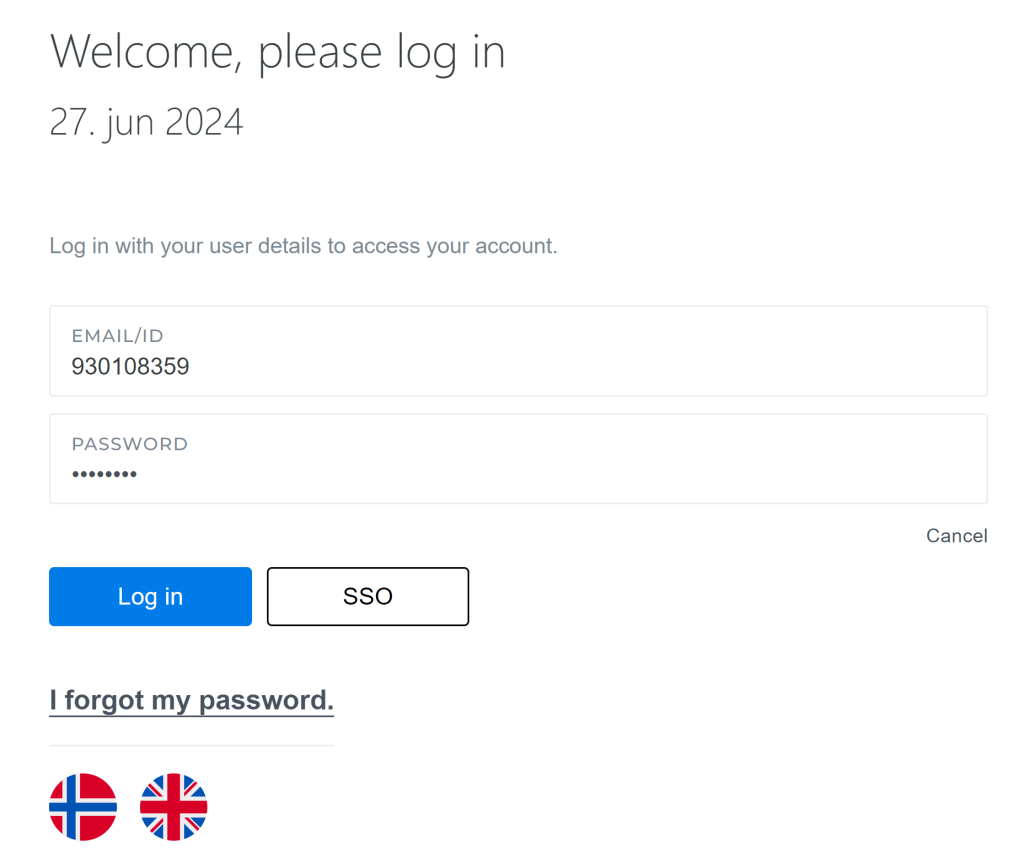
3.0 Language for the portal
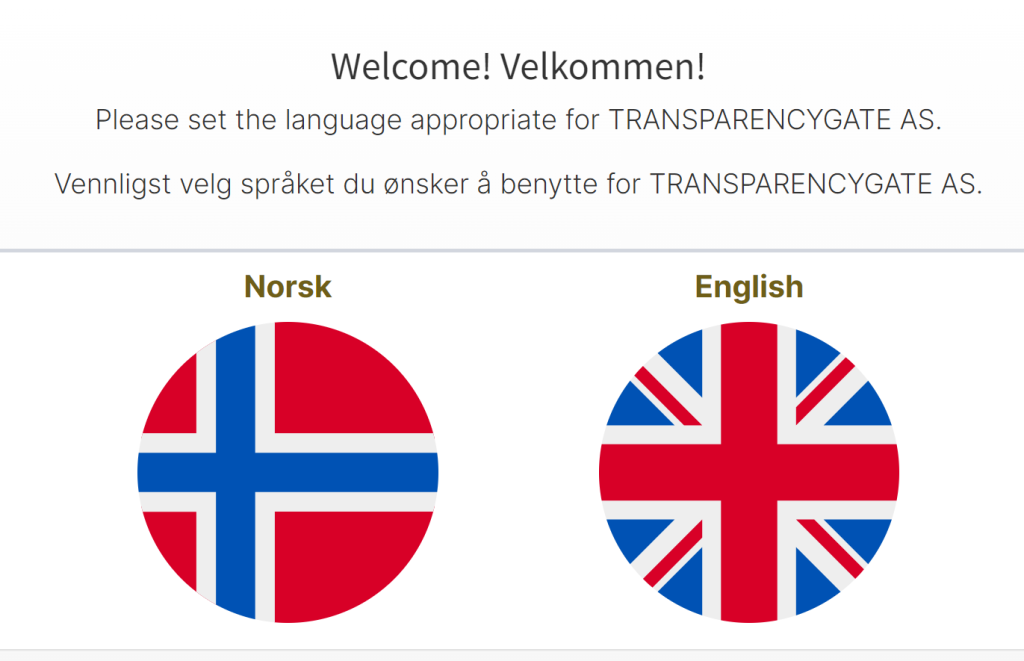
When logging in for the first time, you need to choose the language you prefer.
You can always change the language if desired by clicking on the flag here:
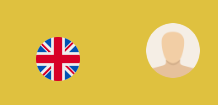
4.0 Mapping
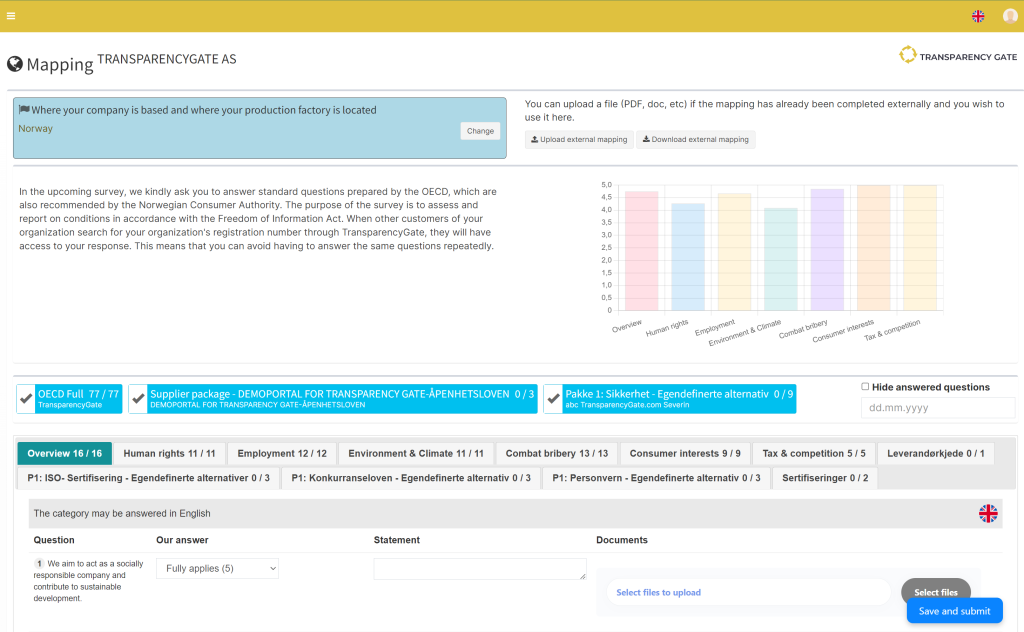
This is the first page you are presented with after selecting the language for the portal.
4.0.1 Where your company is based and where your production factory is located
Please specify the countries you trade with.
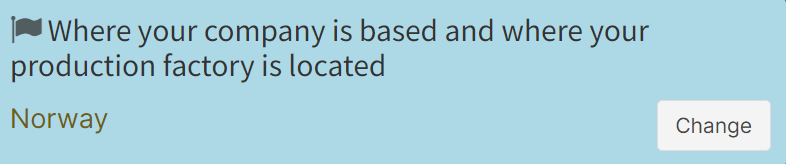
Press “Add new”
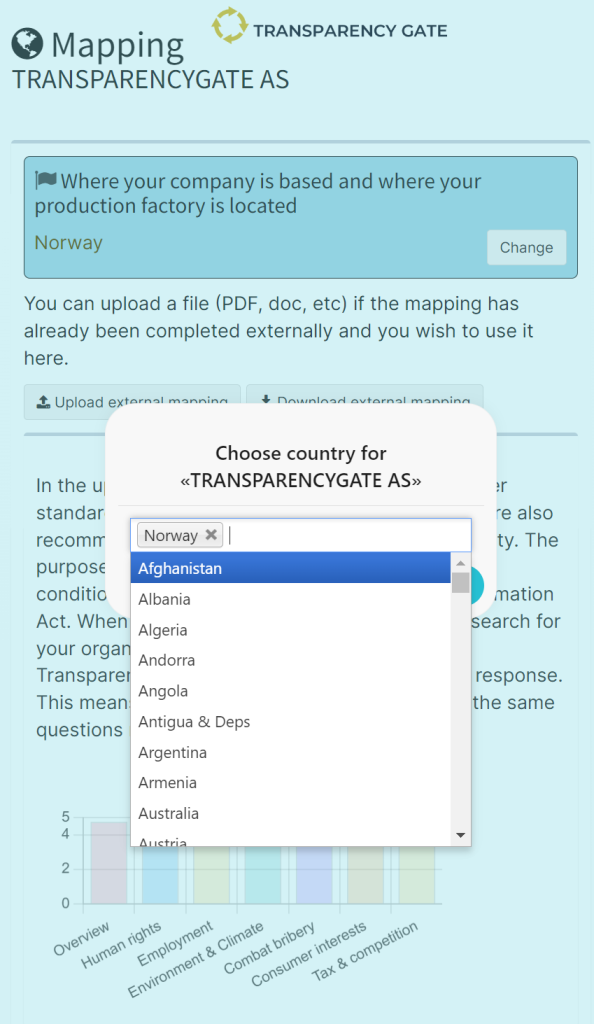
Select the countries you trade with and click “Save.”
4.1 Answer the questions
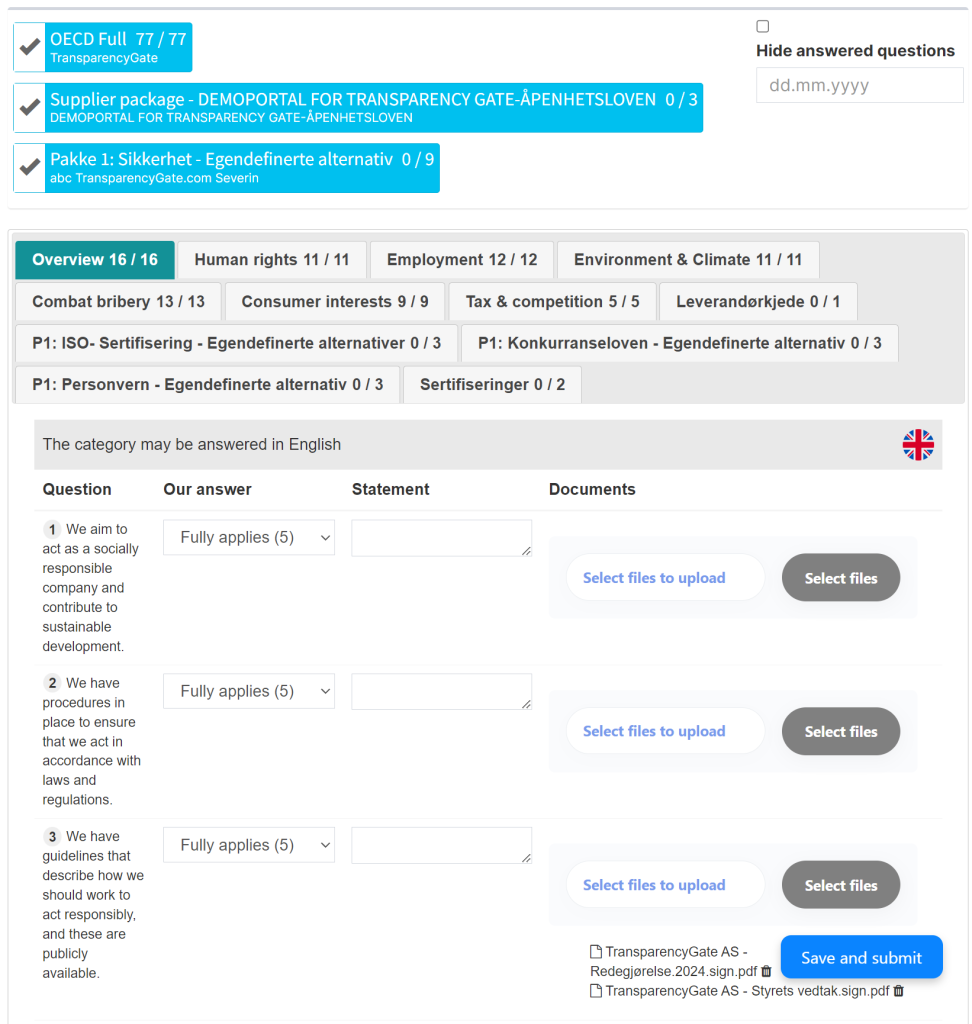
In OECD-FULL, there are 7 different categories with questions. You can answer the questions using the following response options:
“Does not apply (1)”
“Somewhat applies (2)”
“Partly applies (3)”
“Largely applies (4)”
“Fully applies (5)”
Answer the questions within each category and click “Save reply” at the bottom right.
NB!!! Remember to answer all the questions within each category.
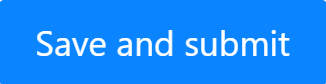
4.1.1 Categories, answers, statement, upload document

There is also an option to provide an “Statement” and “Documents” if desired. Once you have answered all the questions under all the categories, click “Save reply”. You can always log in later to make changes to your answers if desired.
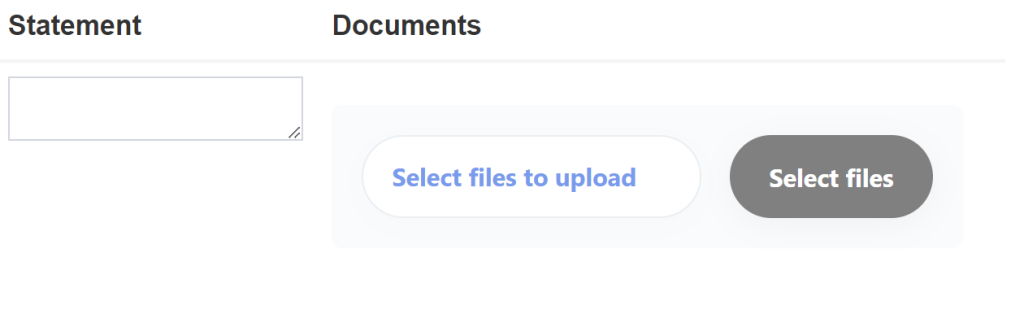
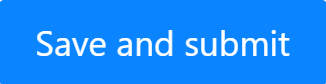
5.0 Document Signatures

Click on “Document Signatures” on the meny to left
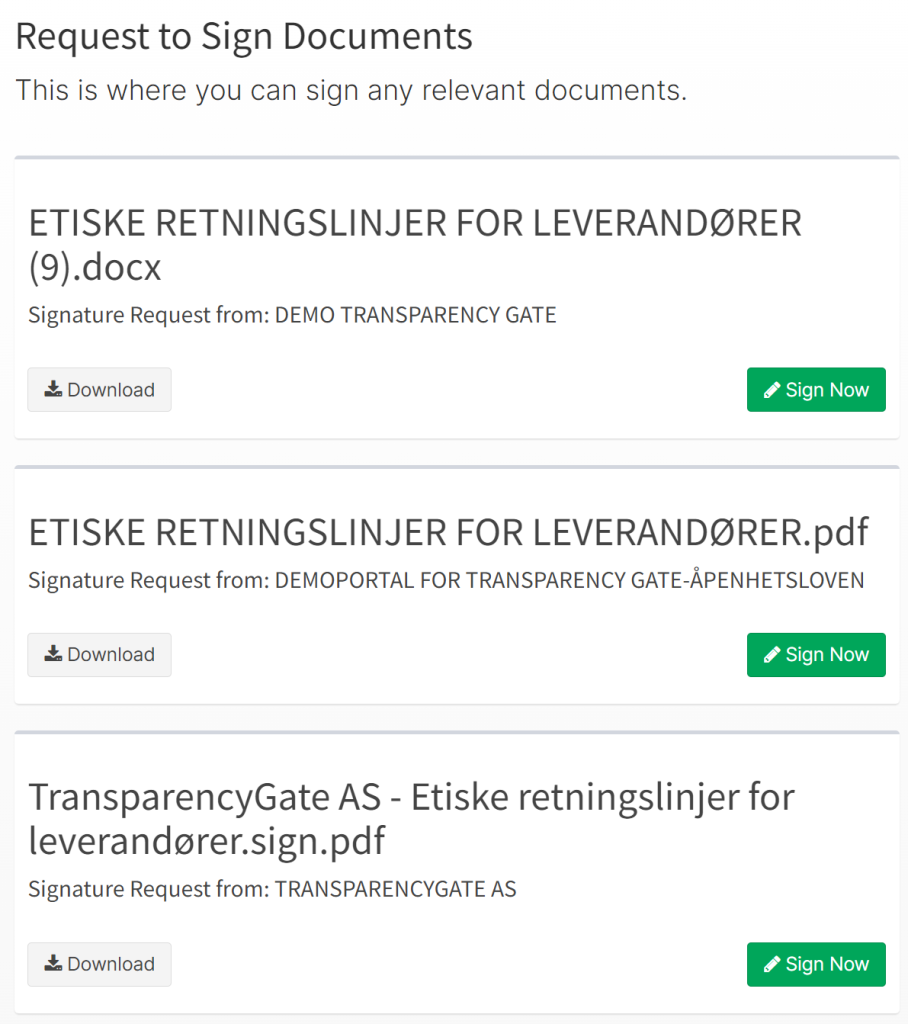
Video explanation
Here is a video explaining the process of registering, mapping, and submitting answers to the required questions.